This article has been a long time coming as I frequently get asked about this issue for various built-in CIS systems on Epson inkjet printers (see the list at the end).
Scenario:
The problem most printer owners experience is what they perceive to be a “clog” where the ink is not reaching the page or has inconsistent nozzle checks. Use of printhead cleaning solutions and/or cleaning cartridges provides little if any results but the solution gets used up and checking any external waste ink tank shows that ink is being pulled through the system.
Causes:
The keyword here is “Air“. In most Epson inkjet printers, the printer has a minimal path between the printhead and the cartridge because the cartridge is installed directly above the printhead. As a result, any air ingested into the system is quickly flushed out during a normal printhead priming routine (or cleaning function). In the affected printers there’s a much longer path from the static cartridge bay to the printhead so any air can build up in the system. The reason air is such an issue is that it can form two types of blockage. A simple bubble can cause a complete blockage in the line like an air embolism can cause a stroke in a living person. You also get foam which can allow some ink through but is more likely to cause the same sort of clog. Worst of all, air has a surface tension so instead of being easy to break down and suck through the nozzles it tends to stay coalesced into bubbles or foam instead of flushing through. So whenever you run a printhead cleaning routine all that happens is you waste ink.
Where Does It Come From?
Each time a cartridge is loaded into the printer it carries with it a small amount of air in the outlet port. Worse still, some third party cartridges appear to have two problems in their design. First is that they appear to be poorly primed and have a greater amount of air in the outlet port. Second the cartridges can contain less ink than a normal cartridge and can sometimes drain out before the chip indicates empty.
Solutions
The ones that do not work
Normally the kits provided for resolving clogs consist of an active pressure approach that forces a cleaning solution into the printhead via the inlet stem (the bit that normally sticks into the cartridge). The printheads on the affected printers have valves that close when pressure is applied from the cartridge end of the system, so nothing purges out. Trying to force it with a lot of pressure is just going to break things so don’t do it! That’s not to say that the kits don’t work but the way they’re being used is next to useless.
The approach that does work
Most of the air you’re going to find is located in the tubes themselves so you need to get these re-primed and filled with fluid instead of air.
IMPORTANT: This approach will invalidate your warranty and should only be attempted by individuals who can accept the responsibility for potentially breaking their printer. This is entirely at your own risk so if you want it fixed for you, talk to an authorised/recognised Epson Service Centre/Technician.
Note: There is now a video of much of the process here:
http://www.octoink.co.uk/_video/px7xx-prime/
Right, disclaimers aside, the process, while messy, is relatively easy to achieve with the correct tools and a fair amount of patience. You will need:
- Small/Jewellry cross-head/phillips screwdriver
- Lots of kitchen roll/paper towel or similar (to mop up the mess)
- Syringe (5ml will do the job)
- Distilled water or an inkjet printhead cleaning solution
- Tubing to fit printer inlet nozzle (??mm ID)
- A work area prepared with newspaper, etc to put you printer on while you work (Not Mums dining room table!)
- Protective Gloves
- A lot of patience!
Process:
- Turn your printer on, wait 5 seconds, then lift the lid to reveal the printhead. Wait until the printhead has moved off it’s resting position, then pull the power lead (or switch off at the socket).
- You should now be able to move the printhead left/right manually. If not, experiment with stage #1 until the printhead is “loose”.
- Using the screwdriver, carefully remove the three screws in the top of the printhead where the tubing connects to it.
- Put your protective gloves on (if you have any) Tip: Have some kitchen roll/towel ready to mop up any fluids (ink, etc).
- Carefully loosen the block connector the screws held in place on the printhead. There will be some ink/fluid loss, particularly if you have been trying to force any sort of cleaning solution into the printhead so be ready to mop it up.
- Once the connector block has been removed, wad up large bundle of kitchen towel/paper and rest it under the open end of the connector. This will catch and absorb all the fluid you push through the system so make sure there’s plenty there.
- Fill the syringe with distilled water (or cleaning fluid), then attach to the tubing before sliding the open end onto the first ink receiver in the cartridge bay.
- Keep an eye out for fluid leaking out of the syringe/tubing while gently pushing solution into the ink receiver. This will start forcing ink and air out through the printers internal tube structure and out of the connector (released earlier) so you should see ink, air bubbles, and eventually water coming out.
IMPORTANT: If you are feeling resistance, please check that you are correctly connected to the ink receiver. You can apply a little additional pressure but avoid over-pressuring as it can damage the printer.
The problem may be a genuine clog so it may be necessary to gently push/pull solution into the tubing to slowly break the clog down. In this situation the printhead is also likely to be clogged so a different approach/article is required to deal with this. - The goal is to re-establish a fluid bridge in the tubing and purge any air from the system
- Once ready, remove the syringe/tubing from the ink receiver and reinstall a cartridge. The cartridge stops any air re-entering from either end while you work on the other ink lines.
- Repeat stages 7 to 10 until all of your ink channels have been re-primed with fluid.
Re-establishing ink flow/printer connections.
If you are using a CIS or refillable ink system where you have bulk ink you can re-prime the tubing with ink rather than leaving it with water that will need to flush through as printed output. If you have been using a cleaning solution it’s probably worth skipping this stage and allowing the cleaning solution to flush through the printhead and give the nozzles a good clear out.
Re-priming tubing with bulk ink
- Check which ink/color you are priming then fill the syringe with the appropriate ink.
- Remove the cartridge
- Fit the tubing and syringe to the correct ink receiver in the cartridge bay
- Gently push ink into the system until the fluid being pushed out of the printhead end is replaced with ink
- Replace the cartridge
- Flush the syringe and tube adaptor of ink to avoid contamination
- Repeat stages #1 to #4 with the next ink/colour
Reconnecting tube block to printhead
- Clean the receiver area on the printhead to remove any ink or any other fluid
- Clean the tubing block that you have been purging ink and other fluids through
- Carefully replace the block into the receiver interface so the two are reconnected properly
- Replace the three screws you removed earlier and ensure the block is now fully engaged
Note: There will undoubtedly be some ink cross contamination between the different ink channels but this will soon flush through once the printer is back up and running again
Replace cartridges, CIS system, etc…
Depending on how you feed your printer, you will now need to reinstall your cartridges or CIS system. This is the time where you may want to consider refillable cartridges or changing your consumables supplier if you have been using cartridges that have created this problem in the first place. CIS systems avoid the potential for introducing any new air into the system as they are never removed but can be overly involved for some users. Refillable cartridges allow you to refill using a reliable, consistent ink and means your cartridges are always primed properly. For pre-filled cartridges look for a supplier where the outlet seals are good quality have been primed properly. Cheapest is rarely best.
Getting back up and running
Now is the time to reconnect your printer to its power cord and your computer then turn it back on. You can expect the printer to take a little time to go through it’s startup routine but be on the lookout for any errors. All being well, you should find the printer shows it’s normal menu screen allowing you to complete this process.
Tip: The process will push a lot of waste ink/fluid into your waste system so if you have not already installed an external waste ink system (like the Printer Potty) then you would be highly recommended to do so as the final flush process is likely to trigger the associated “Service required” error.
Final flush
Depending on whether you still have any water or cleaning fluid in the internal system (or not) you will need to follow/repeat this process a bit longer. The goal is to re-establish ink in the system so you can print as normal and flush out any non-ink fluid.
- Using the maintenance menu (or via your computer Printing Preferences > Maintenance tab) run a single printhead cleaning routine
- Run a nozzle check and check the output. Chances are very high you will have faded output and considerable gaps (this is pretty normal at this point)
- Repeat stages 1 to 2 up to a maximum of three more times.
- Download this 6 colour purge pattern (DOWNLOAD LINK TODO) and print off 10 copies This actively fires the nozzles rather than just sucking fluid passively through them
- Run a nozzle check and check output
- If the output is still poor then run one more printhead cleaning routine and nozzle check
Depending on the results you may need to carry out one or more of the following tasks:
- If output is complete but still faded, repeat stage #4 above to flush water/cleaning fluid out
- If there are still gaps in the nozzle check, allow the printer to rest for an hour or more before repeating stages #4 to #6.
If the printer is still not producing a decent output after 24 hours of rest it’s possible your printer has suffered from a serious clog caused by incompatible ink combinations creating a gell in the printhead/lines. This requires a different process which will be documented as a separate article although there is no guarantee of success.
Affected Printers:
- PX700W, PX710W, PX720WD, PX730WD
- PX800FW, PX810FW, PX820FWD, PX830FWD
- Artisan 700, 710, 725, 800, 810, 835, 837
- TX700W, TX710W, TX800FW, TX810FW





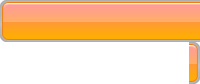

Is it possible to have this problem without seeing ANY air gaps in the tubing?
Tubing seems full of ink for each ink, however if printing heavy coverage the black starts to streak.
A nozzle check will show various missing spots… A Head cleaning will usually fix it, but after trying to print heavy coverage, the streaks again…. Another nozzle check will again show widespread blockages… but different places… I have a Windex/Distilled water cartridge installed right now, and ran multiple head cleanings to get the solution all the way into the printhead… (was assuming it was a stubborn clog) but every time I try printing solid blocks of Black on a page the white streaks come back…
Is this a problem I can potentially solve by following the procedure above?
Thanks!
Hey Andy,
Most likely explanation for that sort of problem is that the Black ink is already contaminated with something like algae which is causing repeated clogs. As dye ink doesn’t really contain any solids of its own (unlike pigment) the most common reason for clogging is biological. Strongly recommend you get a refillable cartridge or a compatible you can drain and refill with a cleaning solution then install that and run a couple of head cleans or even an ink-charge. If head cleans are working to a point the sooner you do this the better. Once the cleaning solution is in the head, let it sit for a day or so before running a couple more head cleans to get a clear output on the black, then replace with a fresh black ink cartridge (preferably an OEM or one with known fresh ink). Then run an ink-charge or multiple head cleans again to start replacing the cleaning solution. You should find that after all that, you’ll get a clear black without the clogging… but the key here is knowing your replacement ink is reasonably new and not another candidate for biological growth. Lastly think about your other inks too as they all have a similar issue with age. Good luck!