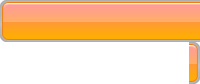This request crops up a lot from people who want to use an adjustment utility that requires you to change the date on your computer to fool the utility into letting you use it
Tip: Remember to make a note of the current date before you start so you can return the date to today when you have finished
- Click on the Control panel from the Start menu.
- Go to “Clock, Language and Region.”
- Click “Date and Time.”
- Click the “Date and Time” tab and then “Change Date and Time.” Enter your password if prompted to do so.
- Double-click the hour. Click the up or down arrows to set the correct hour, or type it manually.
- Double-click the minutes. Use the up or down arrows to set the correct number of minutes after the hour, or type it manually.
- Select the correct month from the dropdown menu on the calendar to the left of the clock.
- Click the correct date on the calendar.
- Set the correct year by using the up or down arrows next to the box with a year in it.
- Click “OK” when you have finished setting the date and time.



 After a bit of work and some digging I’ve been able to add the
After a bit of work and some digging I’ve been able to add the